How do I share a bilingual page?
After installing the Immersive Translate plugin, top the Immersive Translate browser icon in the upper-right corner, then click the Immersive Translate [Extension icon], and then click the [Bilingual Sharing] icon to enter the preview page of the bilingual snapshot:

After sharing, you will be taken to a preview page, click the [Share] button in the upper right corner to generate a publicly accessible link to the page:
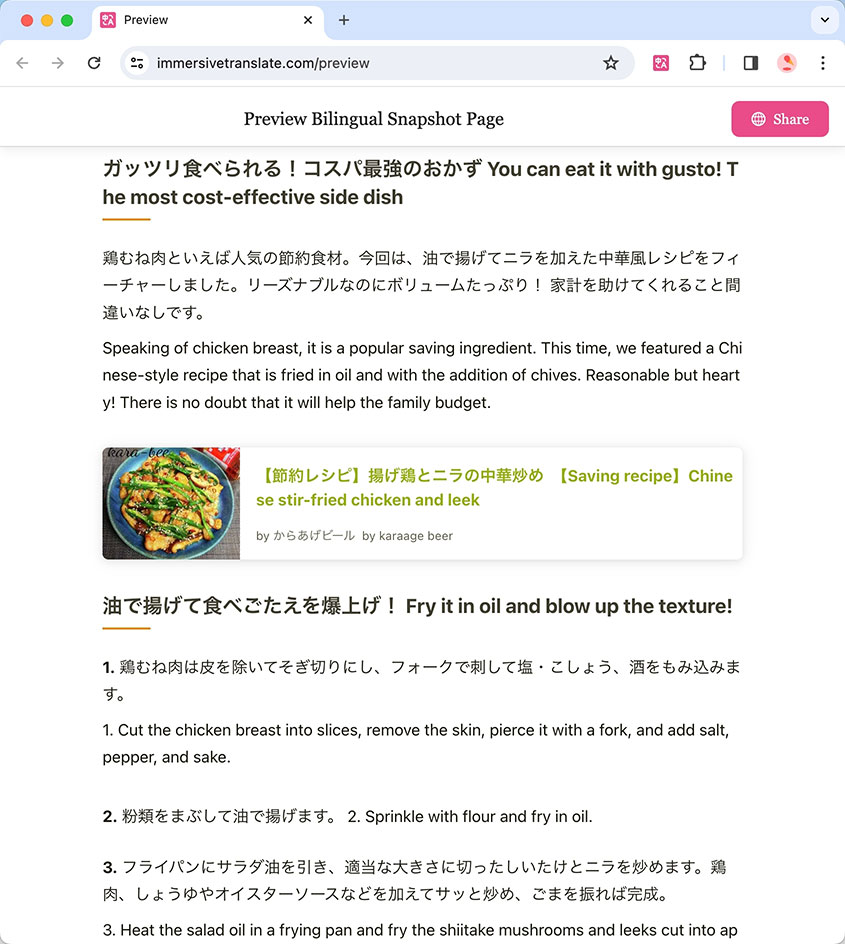
After publishing, you can also scan the QR code to view it on your phone, or, share it on your favorite platform.
Other triggers
You can also trigger sharing by clicking the quick share button on the page hoverball:

Or you can just set the specified shortcut keys in [Interface Settings] [Shortcut Key Settings].
How do I trigger it on my phone?
It's also triggered on mobile by clicking the quick share button on the page:

However, on cell phones, due to the limitations of the device, this button is not easy to display, because in order to display this button, you must click on the [Quick Translate] button, and at this time, it may make the article that has already been translated, go back to the original state.So here's a little trick, is to slightly drag this shortcut button, this will also make the share button expand, at this time click on the [Share] button.