What Is Akool Video Translator and How Does It Work?
Every day, creators and businesses everywhere upload videos. Whether it’s a lecture, a promo, a tutorial or a vlog, the challenge is the same: how to reach viewers who speak different languages. Video translators like Akool address this challenge. Unlike common subtitle translators, Akool is a specialized platform for AI-powered video dubbing. But does its advanced approach make it the right tool for you? This review will take a deep look at what Akool can and cannot do, and how it fits into the broader ecosystem of video translation tools to help you make the best choice.
What is Akool Video Translator?
Akool video translator is a software tool developed by the company Akool Inc., designed to take a video, recognise the spoken content, translate it into another language, and then output a new version of that video with translated audio, subtitles and even adjusted lip movements so that the speaker appears to still be “talking” correctly in the new language. According to Akool, it supports 155+ languages, offers voice cloning / AI voice options, subtitle editing, multi‑speaker detection, and hyper‑realistic lip‑sync.
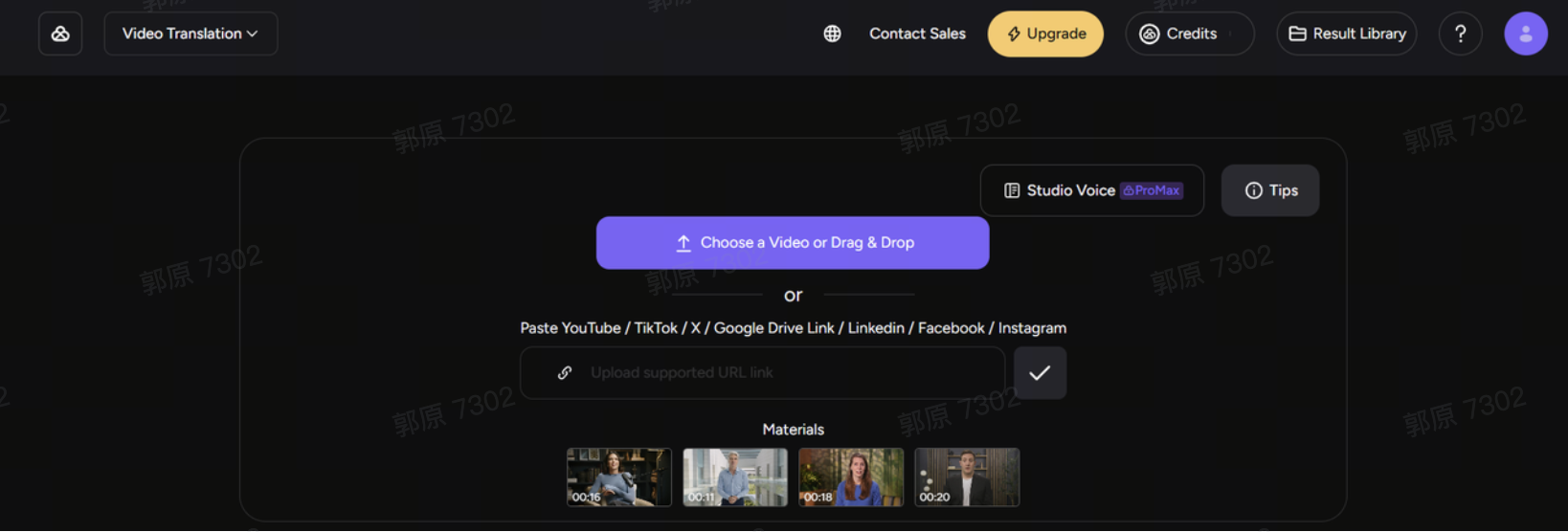
Key Features of Akool Video Translation
- 155+ Languages Supported
Akool supports for over 155 languages, which means you can push content into many markets. For creators this means you’re not just limited to major world languages but many lesser‑used ones too.
- Hyper‑Realistic Lip Sync
One of the more advanced features: the system doesn’t just replace audio and subtitles; it adjusts the speaker’s mouth movements in the video so they match the dubbed voice. This gives a more natural feel, and helps with viewer engagement. If done well, the viewer may hardly notice the language has changed.
- Voice Cloning & AI Voice Options
Akool allows you to clone a voice (so that the translated audio retains the tone / timbre of the original speaker) or pick an AI voice for the translation. For brands and marketing videos this helps keep “voice identity” across languages.
- Subtitles, Multi‑Speaker Detection & Editing
Akool supports uploading SRT/ASS subtitle files, or generating them internally. It also detects multiple speakers and allows you to customise subtitle styles, fonts, positions, etc. This flexibility is useful when your video has on‑screen text, multiple people speaking, or you want to match branding.
- Real‑Time / Live Camera Tool
Akool promotes a “real‑time translation engine” and a “Live Camera tool” for minimal latency. This means that for live or near‑live content, or rapid deployment, Akool claims it can handle the translation workflow swiftly.
- Simple Workflow
Akool presents a simple process:
Step 1. Upload your video or URL
Step 2. Choose your output language
Step 3. Enable lip-sync
Step 4. Review and refine text, and then export.
Limitations of Akool Video Translation
No tool is perfect. While Akool offers many advanced features, there are some caveats and limitations you should keep in mind before relying on it.
Best with Clear Single‑Speaker Videos
Akool explicitly states the tool works best when the video has a single speaker, clear audio, and good lighting. Videos with multiple speakers, overlapping speech, noisy background or rapid camera cuts may deliver less optimal results.
Lip‑Sync Quality May Vary
Even though the lip‑sync feature is one of the key selling points, some users have noted that the results aren’t always flawless. In a third‑party review, lip‑sync was described as “somewhat unnatural” in some cases.
So if your video has high‑stakes branding or must appear flawless, you may want to review carefully or plan for manual polishing.
Copy-Paste Link
Akool allows you to translate videos by copying and pasting video URLs. However, if you’re watching YouTube or other platforms and want to translate multiple videos, you have to copy and paste each link manually. This process is slow, interrupts your workflow, and can become tedious when handling many videos.
Pricing / Length Limitations
While Akool offers a free tier/trial, deeper usage (4K video, longer durations, high resolution) may require paid plans. In one review, the free plan was limited and the credit system a bit unclear.
Also, while 155+ languages are claimed, supporting all features (voice cloning + lip‑sync + high resolution) may depend on plan and target language.
Editing & Manual Proofreading Still Required
No AI translation tool is entirely “set‑and‑forget”. You still need to review translated text for cultural nuance, brand voice, context, proper names. Akool emphasises this “review & refine” step.
Output Quality Depends on Input Quality
If your video input has poor audio, heavy background noise, multiple overlapping voices, rapid scene changes, or low resolution, the AI transcription and translation will struggle, as will lip‑sync. Akool itself warns about this.
Not Ideal for Multi‑Speaker Complex Scenes
Although Akool detects multiple speakers, the complexity increases with many speakers or chaotic scenes. For simple talking‑head videos it works best; for multi‑participant, dynamic shots you may face limitations.
Tips and Tricks for Better Video Translation Results
If you use Akool video translators often, here are some practical tips to get the best outcome, and avoid common pitfalls.
- Start with a clean input video: Clear audio, minimal background noise, one speaker, good lighting and few camera cuts will help the transcription and lip‑sync models.
- Check your source language: If the tool mis‑detects the spoken language, accuracy falls. When possible, set the correct source language rather than relying on auto‑detect.
- Review and proofread translations: Even the best AI tools can mix up context, idioms, proper names. Use the proofreading editor to fix errors or awkward phrasing. Akool emphasises this step.
- Test with a small language first: If you have many target languages, test one first to confirm quality (voice, lip‑sync, translation) before scaling.
- Watch for timing mismatches: Lip‑sync may look good, but subtitles or voice may run slightly ahead/behind. Use the timeline editor to fine‑tune synchronization.
- Monitor file size / length limits: Some tools may limit video length or file size depending on plan. If your video is long (>30/60 mins), check plan details.
Immersive Translate: An Ideal Alternative
Immersive Translate is another AI-powered video translation tool, but it works a bit differently from Akool. Its highlight is translating videos without relying on pre-existing subtitles, making it a fast and convenient choice if your video doesn’t already have captions.
Key Features of Immersive Translate for Videos
- Translate Videos Without Subtitles
Immersive Translate has a shortcut called “Request AI Subtitles”, which automatically generates subtitles for videos that don’t have them. This is particularly useful for online videos where subtitles aren’t available.

- Native-Level Fluency
The AI ensures translations read naturally in the target language. For example, when translating into Chinese, it adjusts word order and simplifies unnecessary repetition to make sentences smooth and understandable. Context is considered so that expressions are refined and accurate.
- Intelligent Sentence Segmentation
The tool uses a large-language-model-based algorithm to optimize sentence segmentation. This ensures that each subtitle appears naturally and matches the rhythm of the spoken content.
- Speed and Scalability
Translation time depends on the video length: a 5-minute video takes roughly 30 seconds, and for every additional 10 minutes, it adds about 1 more minute. Videos longer than 4 hours are not currently supported.
- Multi-Language Support
Immersive Translate can handle translations into 100+ languages, making it suitable for viewers worldwide.
How to Use Immersive Translate
Website Page:
- Enter the video URL (currently only YouTube and Twitter post URLs are supported).
- The system quickly generates AI subtitles in the selected language.
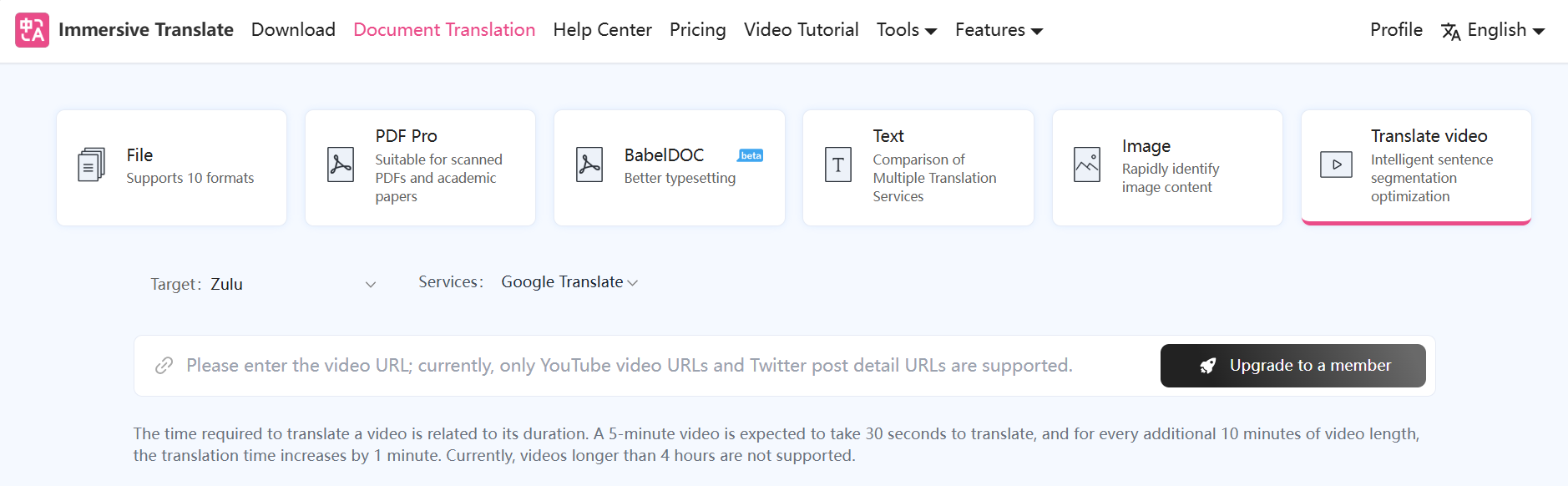
- If you already have a subtitle file (SRT/ASS/VTT/LRC), upload the file to begin translating.
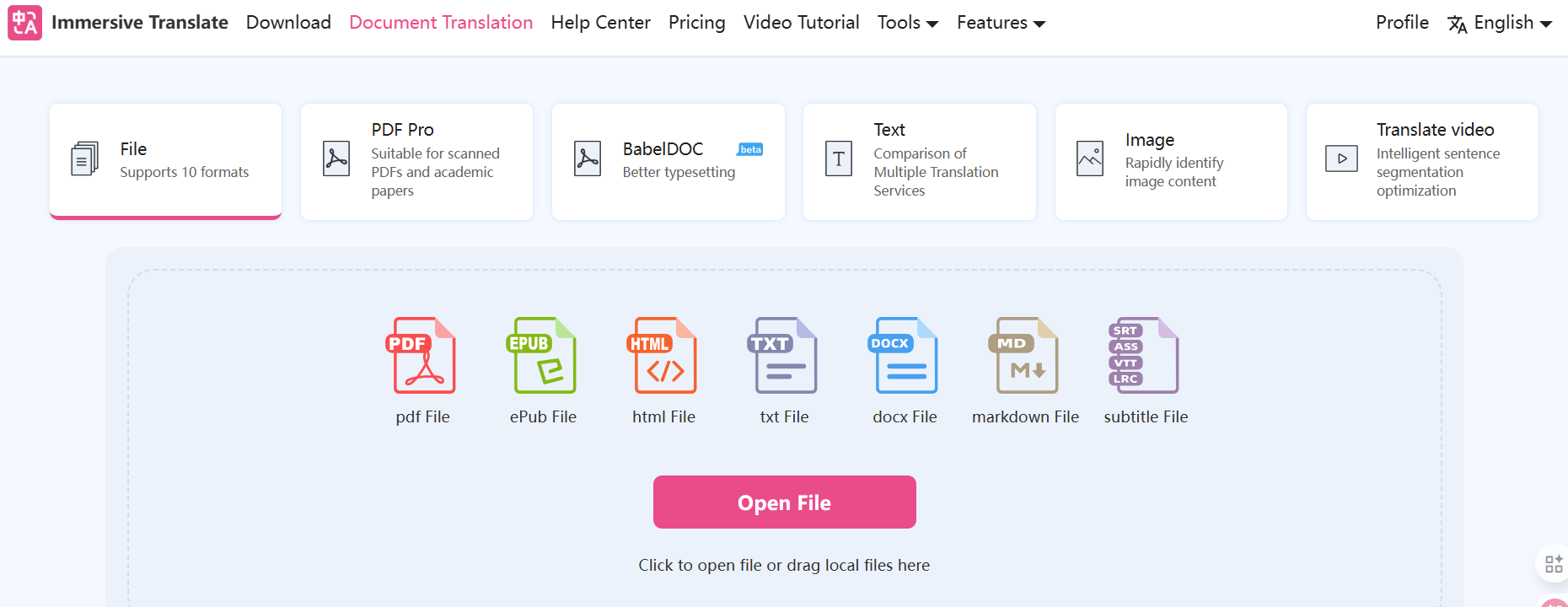
Browser:
- Install the Immersive Translate extension on your browser, available for Microsoft, Firefox, Chrome, Safari, etc.
- When watching a video, toggle Immersive Translate and request AI subtitles.
Phone App:
- Browse YouTube or X directly in the app.
- Videos are translated instantly without needing to copy and paste URLs one by one.
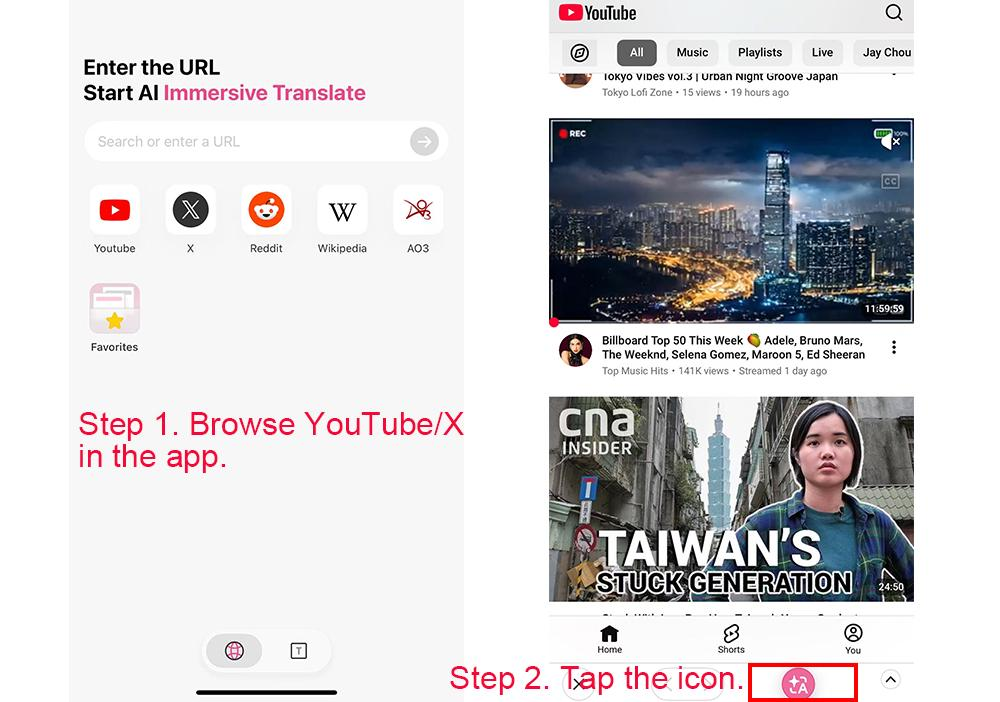
Strengths Compared to Akool
While Akool focuses on full video localization with dubbing and lip-sync, Immersive Translate is ideal for:
- Instant subtitle translation for videos that lack captions.
- Quick, on-the-go translation directly within the app, avoiding the slow process of copying and pasting URLs.
- Scenarios where subtitles are enough, and full voice dubbing or lip-sync isn’t necessary.
Conclusion
In a world where video content spans borders and languages, tools like Akool Video Translator are powerful enablers. They help creators, educators, brands and teams translate, localize and launch videos into multiple languages, with features like voice‑cloning, lip‑sync and subtitle styling that raise the quality above basic translation. Yet, as we’ve seen, the technology is not without its quirks. Input quality, clear audio, reviewer oversight and plan‑fit still matter.
Meanwhile, if your needs are lighter or you’re focused on subtitles/overlay rather than full dubbing, Immersive Translate offers a compelling complement.