How to Translate Words in Image Like a Pro: Tips, Tools, and Smart Workflows
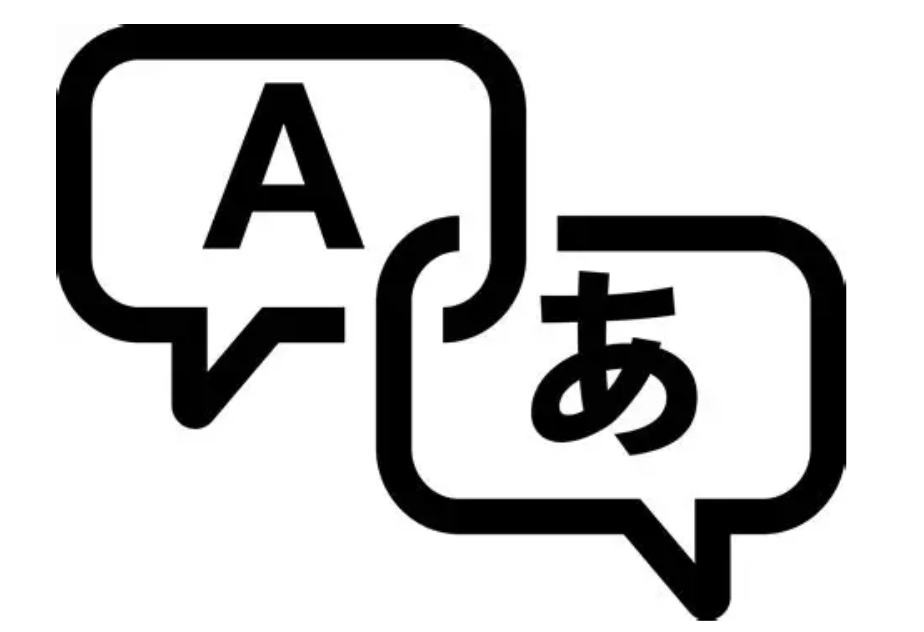
Have you ever encountered a photo or image filled with foreign text — be it a street sign, a menu, a meme, or a product label — and wished you could instantly translate the words in it? If so, you’re not alone. Translating words from an image has become a powerful tool in both daily life and work, allowing you to quickly bridge language gaps, whether you’re traveling, studying, or researching.
In this guide, we’ll walk you through how to translate words in image effectively using the most popular tools, and provide you with tips and tricks to optimize the process. We’ll also dive into how to translate words from an image with smart AI-driven tools like Immersive Translate, and how you can unlock next-level translation speed and accuracy.
Let’s jump into the world of image word translation and discover how you can make the most of these tools.
The Basics of Translating Words from an Image
Translating words from an image might seem like a simple task, but it involves two crucial steps:
1. Extracting the text from the image (using OCR - Optical Character Recognition).
2. Translating that text into your desired language using a translation engine.
These two steps are often powered by AI technologies and are built into most modern translation tools. Whether you’re reading a recipe, a street sign, or a meme in a foreign language, these tools are incredibly helpful. However, the key to maximising their effectiveness lies in how you use them.
Translating Words from an Image on Mobile
The easiest and quickest way to translate words in image while on the go is with Google Translate’s mobile app. The app is simple, fast, and provides real-time image translation.
How to Use Google Translate Mobile for Image Translation
1. Open the Google Translate app on your phone.
2. Tap the camera icon in the app.
3. Point your phone’s camera at the image or text you want to translate. Alternatively, you can upload an image from your gallery.
4. Google Translate will instantly detect and translate the words in the image, overlaying the translated text on top.
This method works great for street signs, restaurant menus, or anything where you need an instant understanding of the text.
Pro Tips for Using Google Translate on Mobile:
• Ensure that the text is clear and in focus to improve OCR accuracy.
• Hold your phone straight to avoid distortion when scanning text.
• For long text or complicated images, use the “Import” feature to upload photos from your gallery instead of using the camera.
• Use the “Detect Language” option if you’re unsure of the language being scanned.
Speeding Up Work and Study on Desktop
On desktop, Google Translate offers a quick and easy way to translate images, particularly for research or study purposes. This method works for most image types, from infographics to simple photos.
How to Use Google Translate Web for Image Translation
1. Go to translate.google.com.
2. Click on the “Images” tab.
3. Upload your image or screenshot.
4. Google will process the image, extract the text, and show you both the original and translated version side by side.
Pro Tips for Using Google Translate Web:
• Ensure that your images are high-quality to improve the accuracy of the OCR scan.
• Crop the image to focus on the relevant text. If there are unnecessary elements (like logos or borders), cropping will help avoid confusion during translation.
• Google Translate works best for short text or individual images, but it might not handle multiple images or full pages well.
Use Immersive Translate for Smarter Image Word Translation
While Google Translate is great for quick, individual translations, it has limitations — especially when you need to translate multiple images or work across different formats. Immersive Translate offers a much smoother and more integrated solution, working directly in your browser for effortless reading, translation, and content comprehension.
How Immersive Translate Works:
Immersive Translate is a browser plugin that lets you translate text and images in real-time without leaving the webpage. It not only helps you translate words from image but also supports translating embedded text within webpages, PDFs, and eBooks.
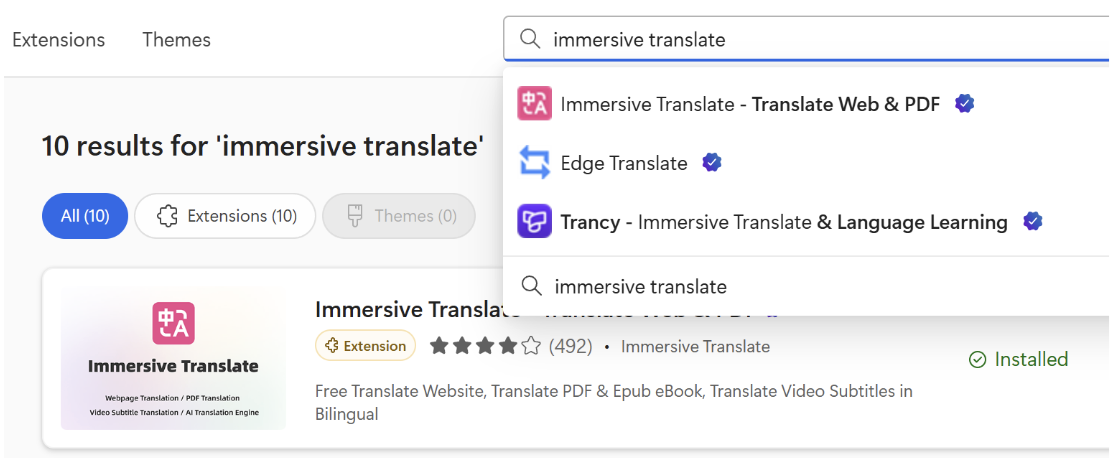
Here’s how to use it:
Step 1. Install Immersive Translate: Download it from the Chrome Web Store or Firefox Add-ons.
Step 2. Enable Image Translation: In the plugin’s settings, turn on Image Translation. This will activate its ability to translate text inside images directly from the browser.
Step 3. Translate Images in Real-Time: Once the plugin is installed, simply right-click on an image and select “Translate Image”. The translated text will overlay on the original image.
Step 4. Hover for Instant Translations: Move your cursor over any text or image, and Immersive Translate will automatically detect and translate it, allowing for quick contextual understanding.
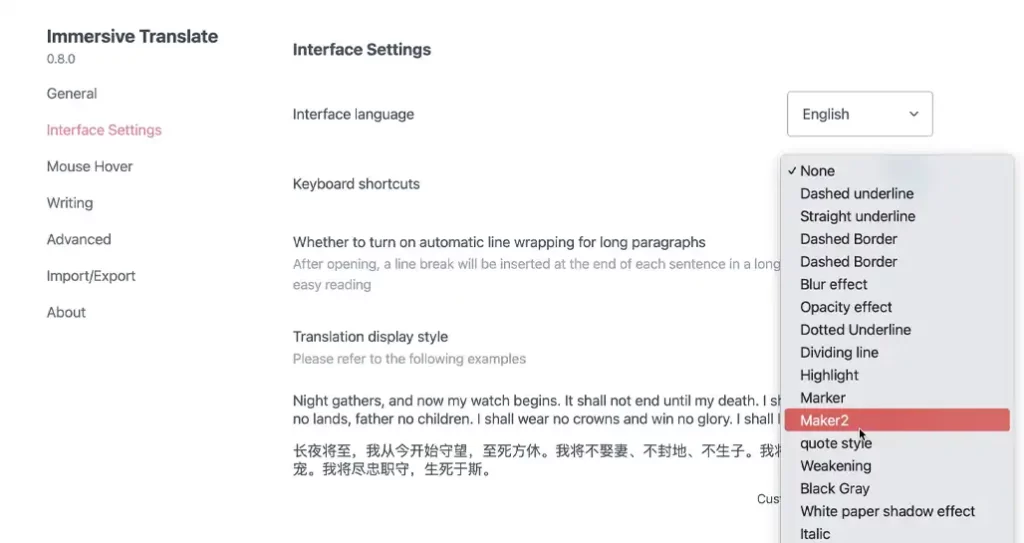
Pro Tips for Using Immersive Translate:
• Switch between translation engines for the most natural-sounding text (DeepL for accuracy, Google for speed, or ChatGPT for smoother tone).
• Customize your layout to show both original and translated text side by side, which is great for language learners.
• Zoom in on complex images (like infographics) before translating for sharper OCR results.
• Use Immersive Translate for PDFs: It can automatically translate the embedded text in images within PDF files, making it perfect for research and study materials.
AI-Powered Image Word Translation with Immersive Translate
One of the most exciting features of Immersive Translate is its AI-powered image word translation. Unlike traditional tools, which can be limited in terms of context recognition, Immersive Translate uses AI to identify the context and layout of images for more accurate translations.
How to Use AI Image Translation:
1. Right-click on any image with embedded text.
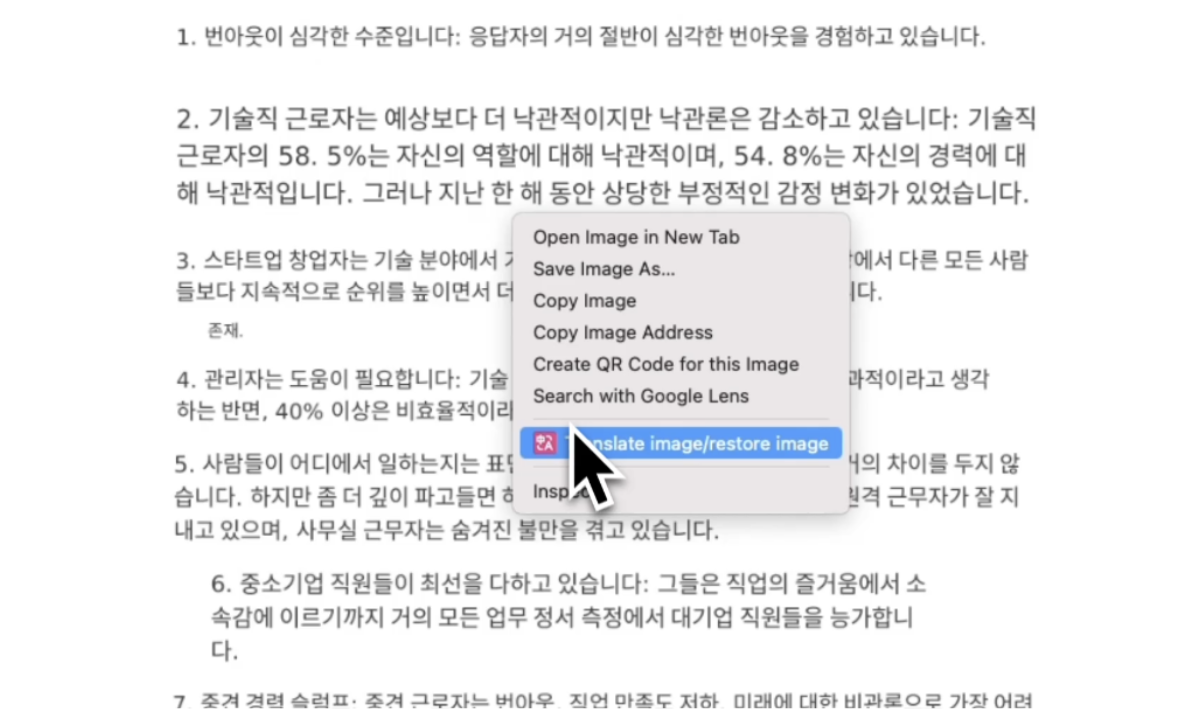
2. Select “Translate Image”. Immersive Translate’s AI will recognize and translate the text while preserving the original layout and design.
3. The translation will appear seamlessly on top of the image, making it look like the image was always in your language.
Pro Tips for AI Image Translation:
• Use for Complex Visuals: AI handles detailed visuals like infographics, maps, charts, or handwritten notes better than other tools.
• Refine Context with Selective Translation: Highlight specific parts of an image to fine-tune your translation.
• Fine-Tune with Manual Adjustments: Sometimes AI misses nuance — make small changes to improve the context or tone of the translation.
Optimize Your Workflow with Advanced Translation Features
Immersive Translate is packed with powerful features that allow you to refine your translation workflow. Here are some advanced tips to make the most of it:
Batch Translate Multiple Images
If you have a series of images to translate, you can process them all at once with Immersive Translate.
• Right-click on an image, and select “Translate Page” to translate all text and images on the page automatically.
Automatic Language Detection
Let Immersive Translate detect the language of the text automatically, especially useful when you’re dealing with multiple languages in one image.
• Enable Automatic Detection for more accurate translation results.
Use Dual-Language Mode for Study
For language learners, Immersive Translate’s dual-language mode shows both the original and translated text side by side.
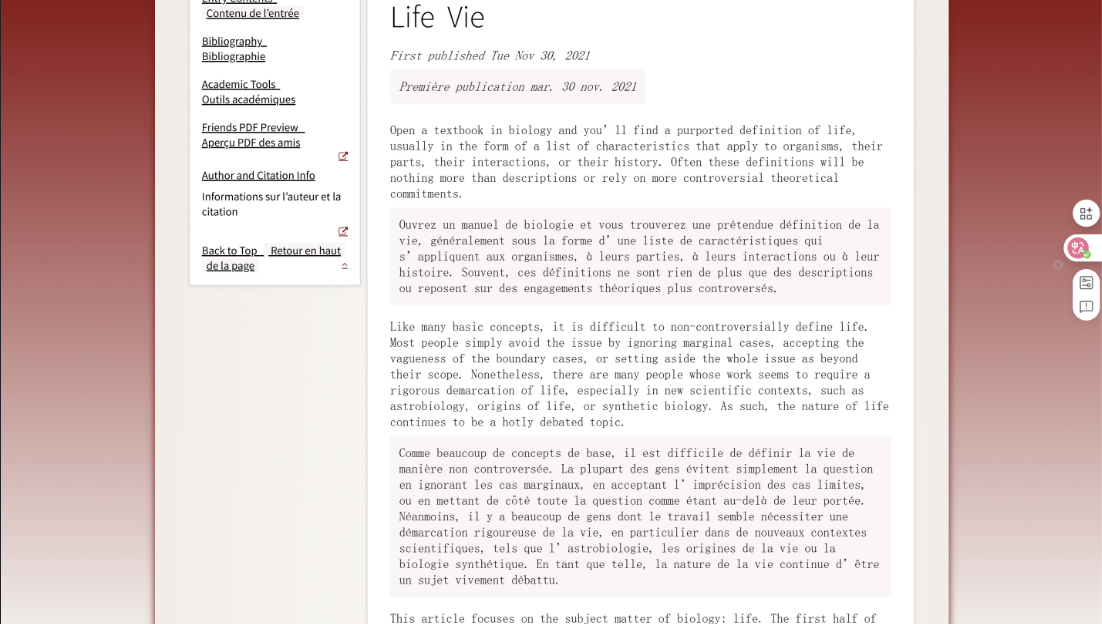
This is ideal for learning new vocabulary or comparing sentence structures in different languages.
Translate Words in Image While Studying or Working
If you’re studying a foreign language or working with multilingual content, Immersive Translate allows you to work without interruption.
How to Work Smarter with Immersive Translate:
• Use it to translate textbooks, research papers, and scientific journals without losing focus.
• Translate study materials like flashcards or diagrams from other languages in real time.
• Translate online tutorials, video transcripts, or business presentations while maintaining full comprehension.
Final Thoughts and Quick Tips
Mastering how to translate words in image can make a significant difference in your workflow, whether you’re learning a new language, traveling, or working with foreign-language content. Here’s a quick recap of the most important tips:
• Use Google Translate for quick, on-the-go translations of images.
• Install Immersive Translate to handle everything from images to entire webpages.
• For the best results, always use high-quality images and clear text.
• Switch between different translation engines based on the context of your text.
• Practice using dual-language mode to reinforce your language skills while reading.
Once you incorporate these tools and tips into your routine, translating words in images will become second nature. You’ll be able to read and understand foreign content without the hassle of manual transcription or switching between apps.
The next time you see an image in another language, remember — you don’t need to copy, paste, or guess.
You just click, hover, and understand.
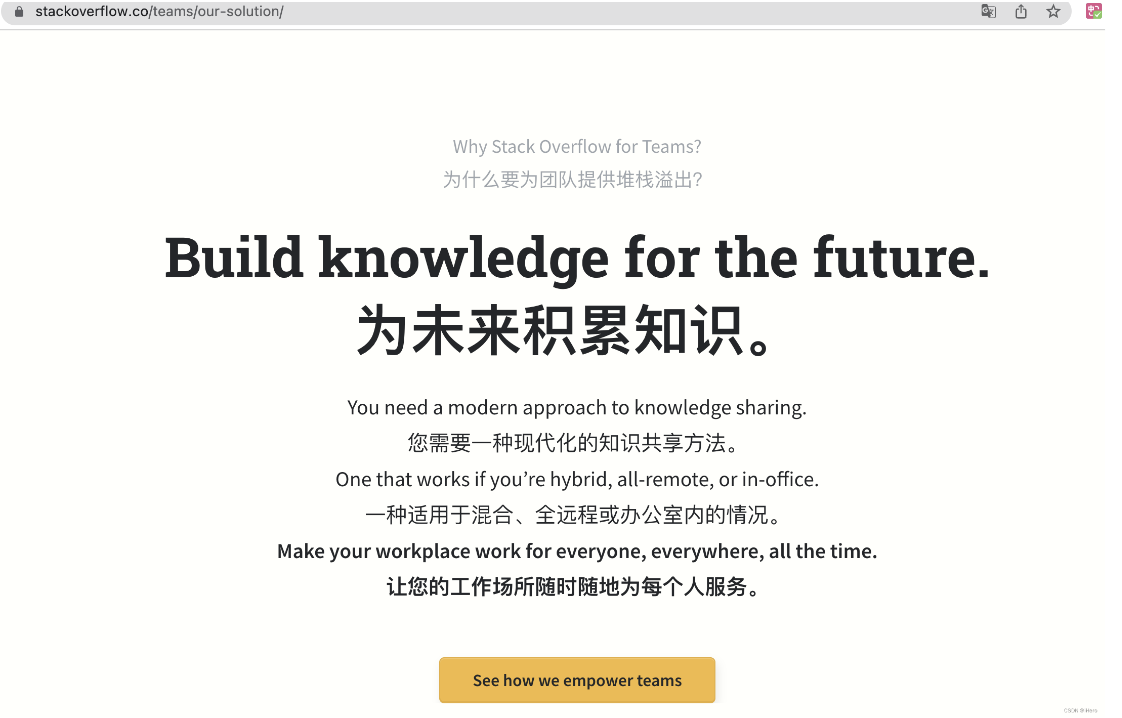
That’s the future of image word translation.