How to Translate Videos Like A Pro: Use Sugoi Offline Translator on Video
Translating videos well means more than swapping words: you need accurate speech recognition, sensible timing, readable on-screen text, and a translation engine that understands the genre (documentary, lecture, drama). In this guide I'll walk you through two practical options and show when each wins: how to use Sugoi offline translator on videos, and why — for many viewers — the browser extension Immersive Translate (aka immersive translator) can be a faster, more user-friendly alternative. I'll include concrete steps, tips & tricks, and the exact capabilities and limits to keep in mind.
Quick overview: the Two Approaches
- Sugoi (offline) pipeline — local, private, high-control. Sugoi is an offline translator engine and toolkit originally built for visual novels and other local text sources; people commonly integrate Sugoi into local translator frontends (Translator++, Textractor, or an XUnity plugin) to get real-time, offline Japanese→English (or other) translations without network throttling. It's great when you need offline privacy or low latency.
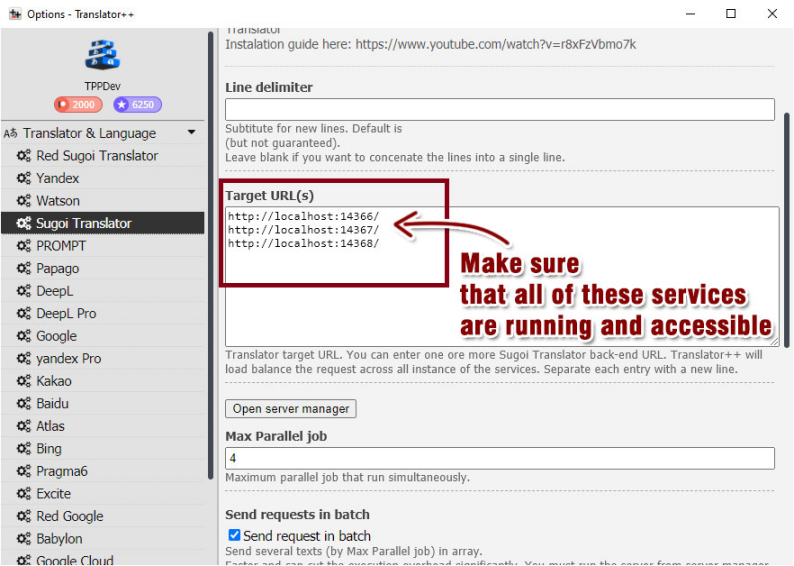
- Immersive Translate (browser/plugin) — quick, web-first, multi-platform. Immersive Translate is a browser/extension and app that focuses on bilingual video subtitles across many mainstream platforms (YouTube, Netflix, Coursera, etc.). It captures either existing subtitle tracks or displays translated subtitles in real time, using cloud models and integrations that make it extremely convenient for casual viewing and learning.
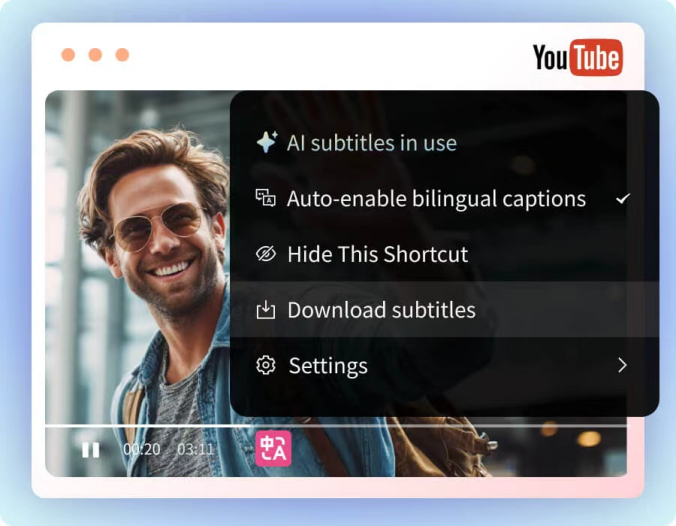
Both are useful — your choice depends on source material (do you have subtitles/CC?), privacy needs, and whether you prefer an all-in-one browser plugin or a local offline engine.
Important background
- If a video already has CC/subtitles, translation is generally straightforward: fetch or extract the .srt/CC file, translate text, then re-time if needed.
- If a video does not have CC, you need an audio → speech-to-text stage first (speech recognition), then translation and timecode optimization. Some platforms or pro tools offer AI-generated captions to bridge this gap; browser plugins often provide an integrated pipeline to do this automatically for supported platforms. (Example: YouTube provides automatic captioning for uploads, and many translation extensions use automated transcription to create translatable text when no CC exists).
How to Use Sugoi Offline Translator on Videos
Use case: you have a local video file or a game/visual novel with on-screen text, you care about privacy, and you want a fast, offline translation.
Understanding Sugoi Offline Translator
Sugoi Offline Translator is a desktop-based tool that lets you translate video text and subtitles without an internet connection. It's especially handy for users who want to use Sugoi Offline Translator on videos stored locally or downloaded from sites like YouTube or Vimeo.
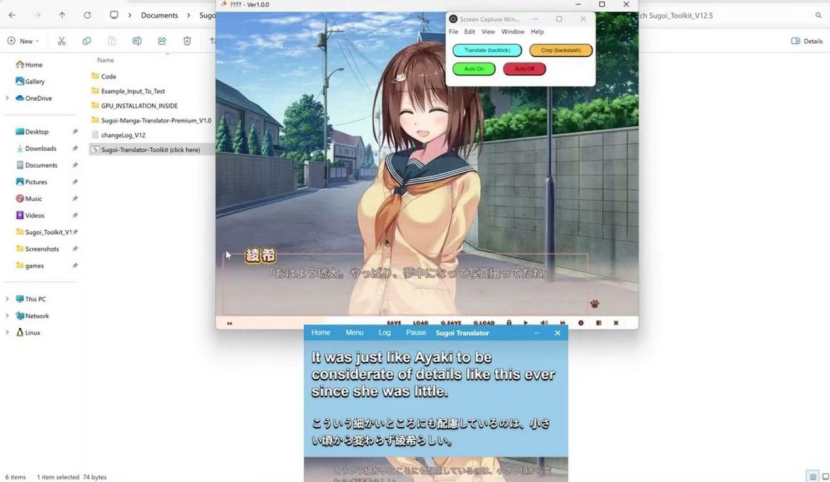
What it does
- Detects subtitle text embedded in video files.
- Supports translation of video text into multiple languages.
- Works offline — no cloud upload required.This makes it useful for students, travelers, or editors working in low-connectivity environments.
How to Use Sugoi Offline Translator on Videos
Here's a simple guide for new users:
Step 1: Install and set up
Download and install Sugoi Offline Translator. It runs on both Windows and macOS.Once open, import the video you want to translate.
Step 2: Detect subtitle or text
If the video includes CC or embedded subtitles, Sugoi will automatically detect and display them.
If not, you'll need to manually add a subtitle file (such as .srt or .vtt) before proceeding.
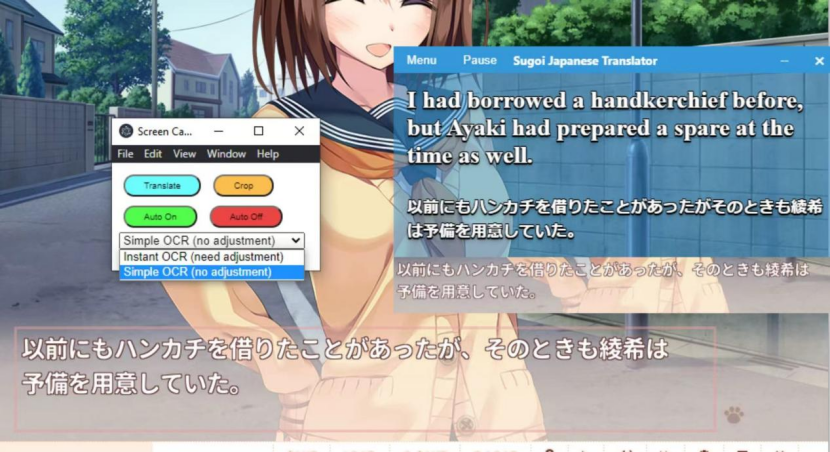
Step 3: Choose target language
Select your desired translation direction — for example:
- English → Japanese
- Japanese → English
- or any supported pair.
Step 4: Translate
Click “Translate Video Text.” Sugoi uses offline models to process the text and produce translated captions.
Step 5: Export subtitles
Once done, you can export the translated subtitles as .srt files or burn them directly into the video.
Limitations of Sugoi Offline Translator
While Sugoi works well for basic offline translation, it's not perfect.Users often encounter three common issues:
- No subtitle, no translation: Sugoi can't translate videos that lack captions (CC files). It only processes text — not raw speech.
- No real-time preview: You have to export and re-import to verify translations.
- Limited contextual understanding: Offline models can mistranslate idioms or informal phrases.
If you're working with YouTube, X (Twitter), or any online video that doesn't include CC files, you'll likely need a more flexible solution — one that can handle speech-to-text translation automatically.
That's where Immersive Translate enters the picture.
When to Choose Immersive Translate (and How to Use It)
Use case: you want to watch foreign videos in your browser and get immediate bilingual subtitles without installing heavy local models.
Why Pick Immersive Translate
Immersive Translate is a browser extension that goes beyond text translation — it now supports AI-powered video translation, especially for YouTube, X, and other streaming platforms.
Unlike offline translators, it integrates directly into your browsing experience.No downloads, no manual subtitle handling — just seamless, real-time translation.
Key Strengths
- AI Subtitle Generation: Even when a video has no subtitles, Immersive Translate's Pro version can automatically recognize the speech, generate text, and translate it into your preferred language.
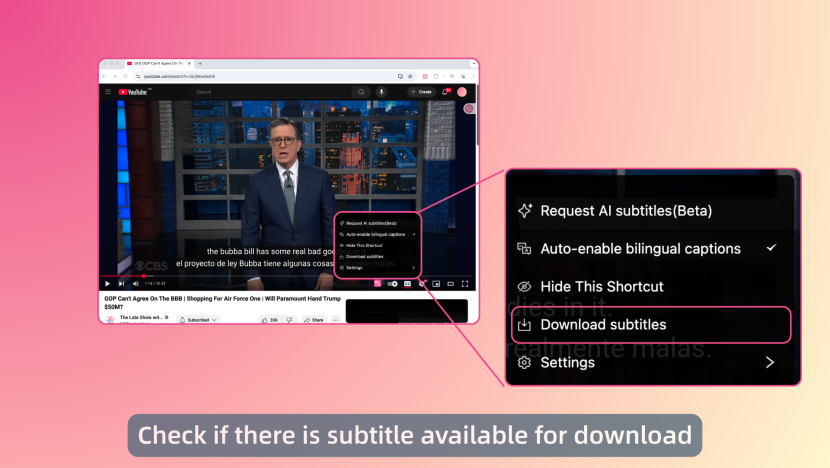
- Bilingual Display: Watch with both source and translated subtitles at the same time — perfect for learning or comparing languages.
- In-Browser Translation: Works directly on video pages (YouTube, X, Vimeo, etc.) — no need to extract or upload files.
- Smart Context Translation: Understands cultural nuances, slang, and tone better than traditional offline models.
Quick setup & steps
- Install the extension / app. Add Immersive Translate (or a similar extension like Trancy) to Chrome/Edge or install the mobile app
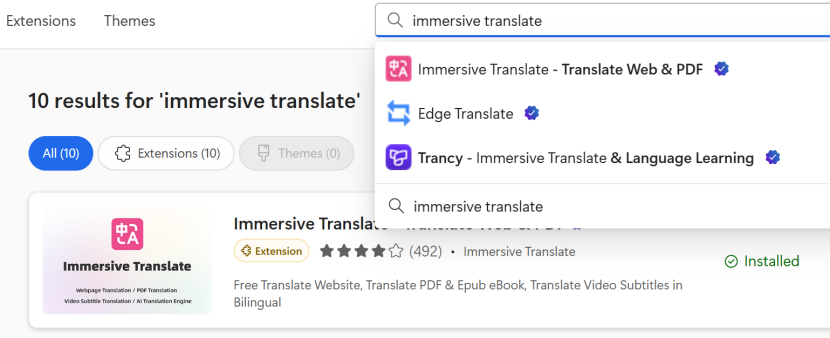
- Open a supported video page. The extension detects the player and shows options (enable bilingual subtitles, select source/target languages).
- If no CC is present: toggle the extension's “AI captions / speech capture” option (when available) — it runs a transcription step and then produces translated subtitles in sync. Note: transcription quality depends on audio clarity and platform support.
- Adjust style & timing. Use the extension's UI to change font size, position, or bilingual layout.
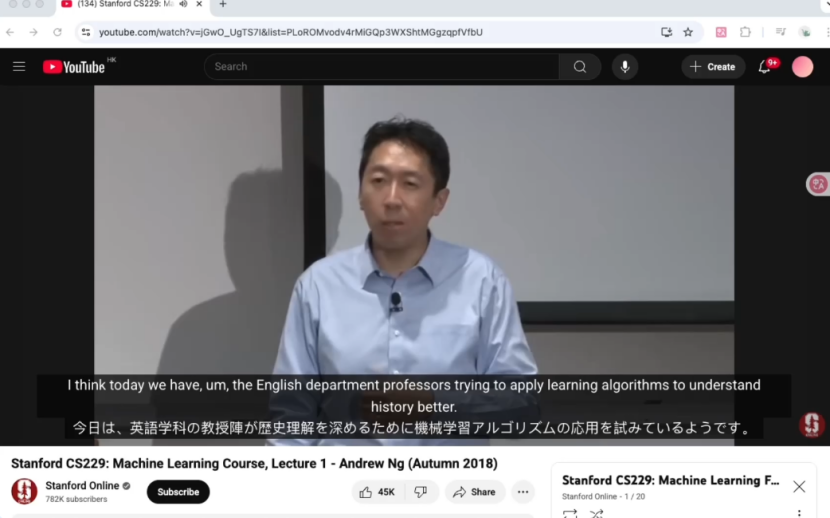
Practical Tips & Limitations
- Good for casual viewing and study, not broadcasting. Cloud translations are fast and convenient but may have privacy and licensing considerations for redistribution.
- Audio quality matters. Poor audio or heavy accents reduce ASR accuracy; use higher volume or better source files where possible.
- Check terms for pay features. Some tools offer premium tiers for better ASR or faster processing—check the extension's pricing page if you rely on heavy usage.
Direct Comparison: Sugoi Offline vs Immersive Translate
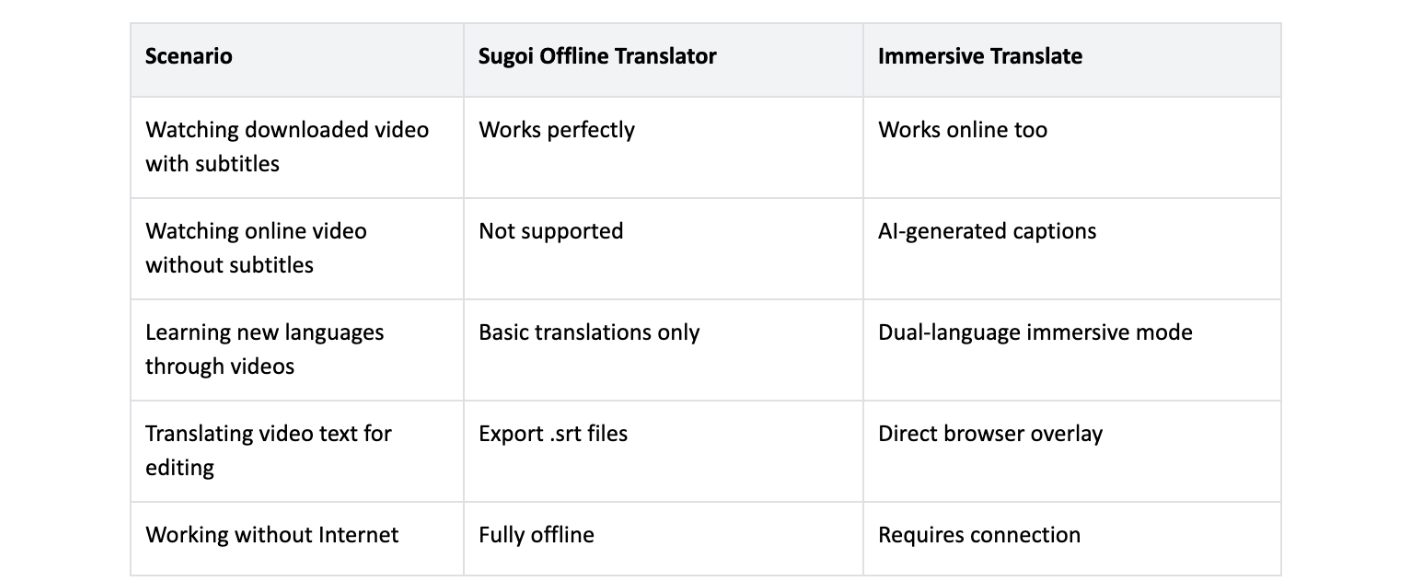
- Privacy: Sugoi (offline) wins — nothing leaves your machine.
- Setup overhead: Immersive Translate wins — one click install vs large local models and connectors.
- Quality control: Sugoi + human post-edit wins for accuracy and brand/glossary control.
- Speed to result: Immersive Translate wins for quick watching; Sugoi wins for repeatable batch workflows.
Choose based on whether you prioritize privacy & control (Sugoi) or convenience & speed (Immersive).
Useful workflow examples
Scenario A — Research lecture (no subtitles): Run a local ASR to generate a transcript, translate with Sugoi, then produce an .srt you can load into your player. Good for sensitive material.
Scenario B — YouTube documentary (no CC): Open the video in your browser, enable Immersive Translate's AI captions, and watch with bilingual subtitles instantly. Quick, low friction.
Final checklist before you deploy translated video
1. Do you have permission to translate and redistribute? Check copyright.
2. Is the audio quality clear enough for transcription? If not, try a higher-quality source.
3. Do you need consistent terminology? If yes, prepare a glossary for Sugoi or post-edit cloud output.
4. Do you prefer local privacy or cloud convenience? Decide Sugoi (local) vs Immersive (cloud) accordingly.
Why Immersive Translate Outperforms in 2025
In an age of cross-border communication, the best translation tools are those that integrate effortlessly into daily digital life.
Immersive Translate does exactly that — combining speed, context, and bilingual fluency in one simple interface.
It bridges the gap between offline stability (like Sugoi) and AI-driven interactivity — giving you the best of both worlds.
Whether you're watching educational videos, foreign news, or tutorials, Immersive Translate ensures that language is never a barrier — it's a bridge.
Final Takeaway
If your goal is simple, offline subtitle translation, Sugoi Offline Translator gets the job done.
But if you want something more intelligent — that can handle speech recognition, AI subtitles, and real-time bilingual playback — Immersive Translate is the clear winner.
It turns any video into a truly immersive, multilingual experience.
So next time you want to use Sugoi Offline Translator on video text, remember:You can also let Immersive Translate do the heavy lifting — seamlessly, in your browser, powered by AI.